Nowadays, more and more people choose Gmail as their primary email account. But how to better use Gmail when computer, cell phone or table is out of internet. Here we introduce an app named offline Google mail which can help you deal with mails without internet.
Offline Google Mail is a free Gmail app which supports offline access on Chrome browser. It can read, reply, search and archive on your Gmail without network access. Furthermore, Google has updated it for mobile web, Android, iOS, Blackberry and Kindle fires devices, so you can install it on your mobile devices. Today, we’re going to show you how to use it on Chrome browser and what features it has.
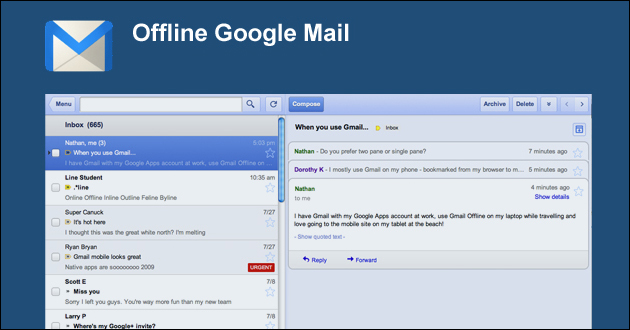
Following these simple steps; you will learn how to use Gmail without internet access. (Steps only for the Chrome search engine)
First, open Chrome web browser and go to Chrome app store. Search “Offline Google Mail” and install it.
First, open Chrome web browser and go to Chrome app store. Search “Offline Google Mail” and install it.
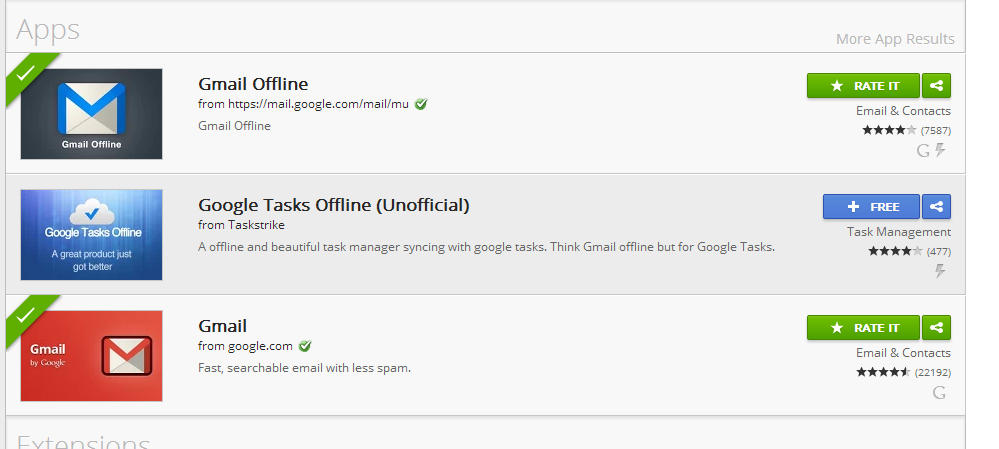
After installing the app, you can access Gmail in the offline mode. Usually it will pop out a small window asking if you want to use offline mode, click ‘Allow’, it will save your Gmail data/information and sync to the computer. It’s dangerous if you use it on the public or shared computer. So reconsider before you accessing your Gmail account.
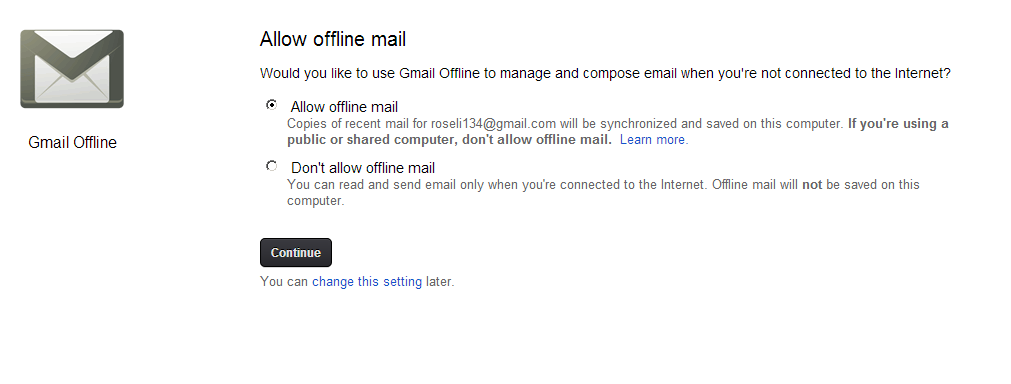
When the offline mail is ready, you should see a simple inbox with the mail headers on the left side and content on the right. On the top left side, a search bar lets you find what you want. Before you start using it, I suggest you click “Time setting” which is on the top right side to choose a period of time you want to save your mails.
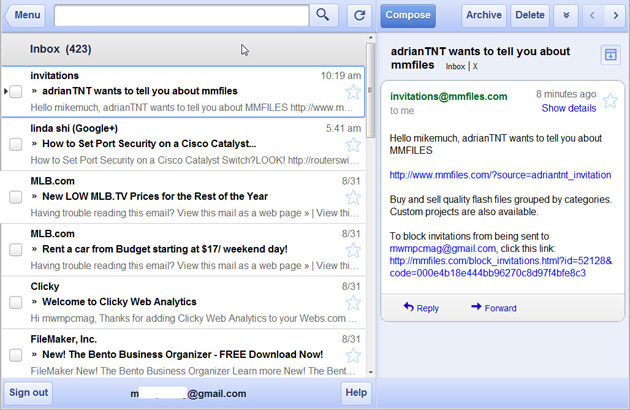
Back to the mail interface, you can do anything you would normally do like Reply, All Reply, Save, Delete, Forward, Move, Label, Ignore, Spam, Print and Mark as unread. There is a menu button on the top right side, click it to take you to Gmail organization feature. It has everything similar with online Gmail inbox and any personal folders that you’ve created before.
You can try to pull the internet plug and start composing and replying mails. When you entering email address, there are type-ahead suggestions email addresses for you to choose. Misspelling can be point out with the red squiggly underlines on the mail body so you can select a correction from a right-click context menu.
If you are not ready to send out, you can just click save button. After you finish your writing, you can attach a file. The mails will be sent out automatically after you plug back the PC internet cable and also you can find the unfinished mails in draft box.
If you want to log out or sign into another account, you can hit the button at the bottom left side.
You can try to pull the internet plug and start composing and replying mails. When you entering email address, there are type-ahead suggestions email addresses for you to choose. Misspelling can be point out with the red squiggly underlines on the mail body so you can select a correction from a right-click context menu.
If you are not ready to send out, you can just click save button. After you finish your writing, you can attach a file. The mails will be sent out automatically after you plug back the PC internet cable and also you can find the unfinished mails in draft box.
If you want to log out or sign into another account, you can hit the button at the bottom left side.
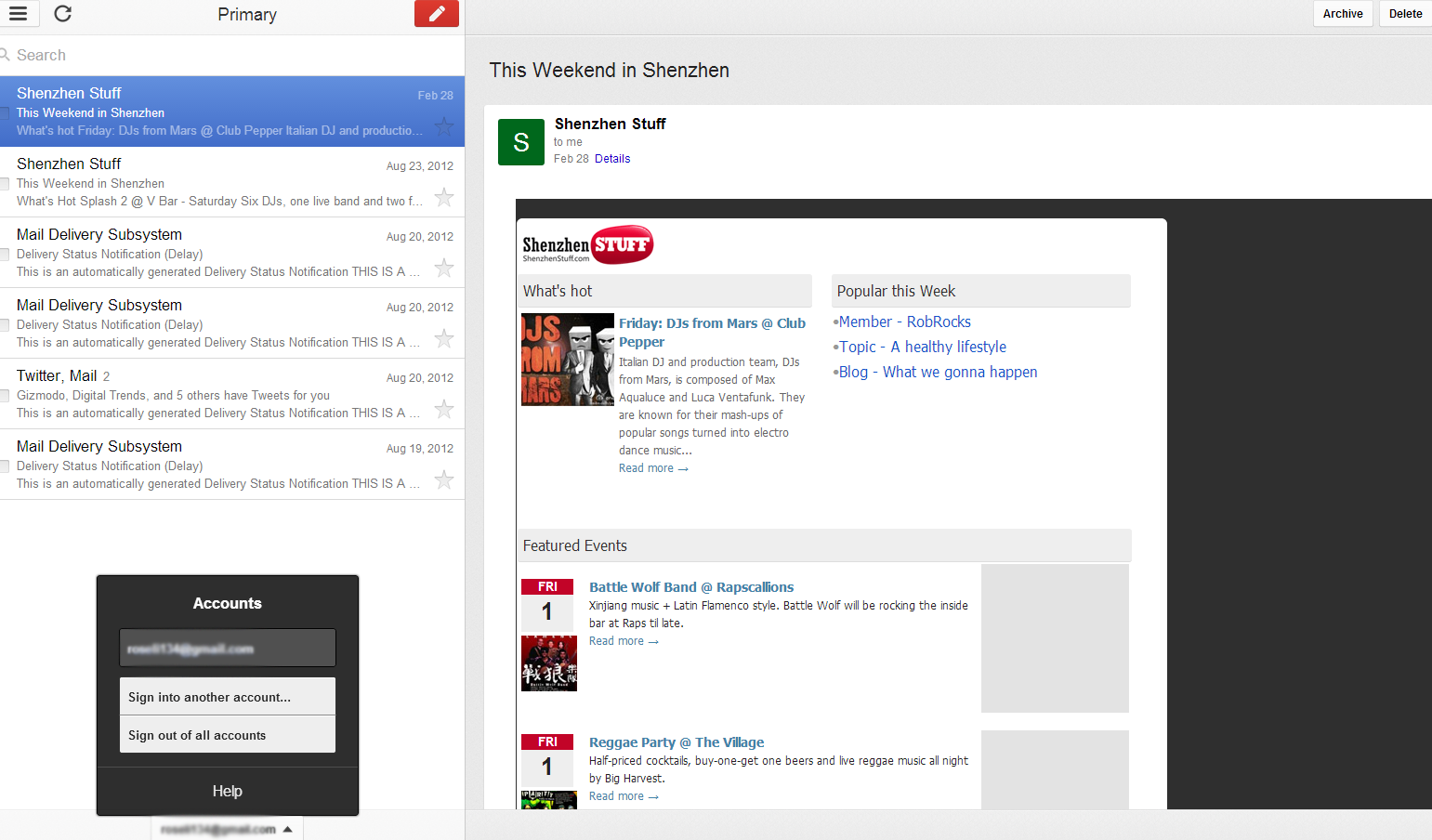
With Google drive, Google tasks have been brought to our PC, it will really make the new class of computers useful offline. And all those apps can be used with our mobile phone with different OS, it is really good and convenient when we are in a no-WiFi area. For those who like to use Firefox Brower, offline Google mail can’t access at the moment. We recommend you to view your Gmail in other mail apps, such as, Thunderbird, Outlook, Apple Mail or Windows Live Mail.
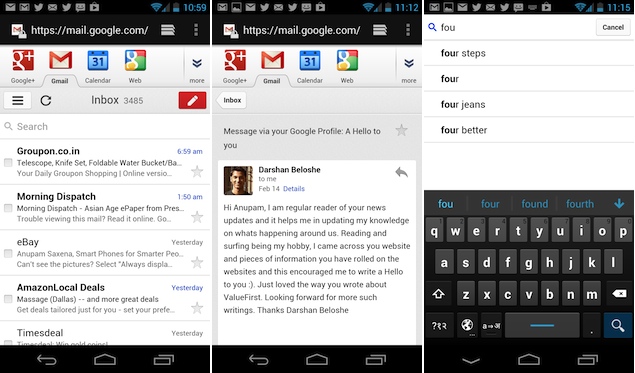


0 Response to "How to check email without internet?"
Post a Comment