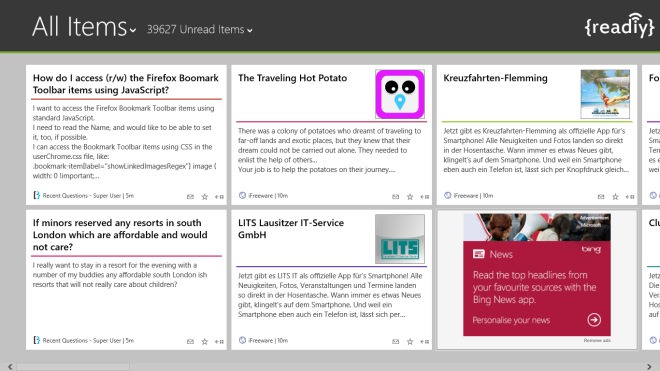
The tile-based design of the app is very intuitive, making it easier to navigate on RT and Windows 8 slabs. It’s exceedingly simple and lets you handle your feeds with ease. The home screen displays all the items from your currently subscribed feeds. To reveal further content, just swipe horizontally. You can also hit ‘All Items’ on the top and then select your desired RSS subscription from the menu that appears.
The drop down menu displays titles of your current RSS subscriptions accompanied by the number of unread items in each. Readiy also keeps your custom folder structure from Feedly intact. The drop down menu next to your subscriptions lets you sort the view between oldest or newest first and also mark all the items as read in one go.
The app bar gives you a few more options to play with, such as letting you Pin any feed to your Start Screen, filter your feeds, mark all feeds as read, and manually sync with Feedly servers. The only shortcoming with Readiy is that it doesn't give you any option to add new RSS subscriptions, meaning you’ll have to do that from Feedly’s own web interface or its dedicated apps for other platforms. Apart from that, it’s a solid Feedly client for Windows 8.
VIA


0 Response to "Feedly Client For Windows 8"
Post a Comment