While an app like Files 2 Folder makes moving selective items simpler via the context menu, File Fisher aims to provide much more, such as the ability to move selective files by specifying their extensions. Let’s learn more about the app and its functionality after the break.
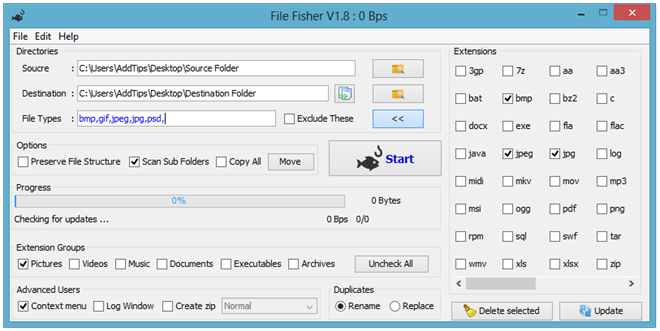
File Fisher allows you to copy files from one directory to another based on their file types, which is done by specifying the required file extensions and the folders where you want to move the files with those extensions. So, for example, if your your source directory is flooded with many different types of files and you only need to move the pictures to a separate directory, you can easily do that with File Fisher.
The interface of the app is clean, simple and intuitive. To get started, you need to specify the source and destination directories. Next up, mark the extensions for the file types you need to pull from the source location. File Fisher makes it fairly simple to select extensions in groups, which can be done under the Extension Groups section that splits the bunch into pictures, videos, music, documents, executable and archives, and makes all popular and several unpopular extensions available for selection in each group by simply check marking the required ones from the Extensions area on the right.
File Fisher works on Windows XP, Vista, 7 and 8, and requires Java-Runtime Environment (JRE).


0 Response to "File Fisher: Organize Files Into Folders Based On Type"
Post a Comment