Cloud Print is a service from Google which can be used in a couple of ways. If you have a compatible printer, you’ll find that it’s possible to print directly from your phone without the need to involve your PC.
However, you will probably not be working with a Cloud Print printer, but this does not mean that all is lost. There are a few things to keep in mind before you get started with this service using a regular printer.
Firstly, you need to be using Google Chrome. Secondly, you need to have your printer and the PC it is connected to switched on when you want to print, and thirdly, you will need to have the Cloud Print app installed.
1) On your PC, fire up Chrome, click the menu button to the upper right of the program window and select Settings. Scroll down the page and click the ‘Show advanced settings’ link and then scroll down to locate the Google Cloud Print section. Click the ‘Add printers’ button. If you are not signed in yet with your Google account, do it. Once this has been done, check that your expected printer has been added by clicking the ‘Manage your printers’ link.
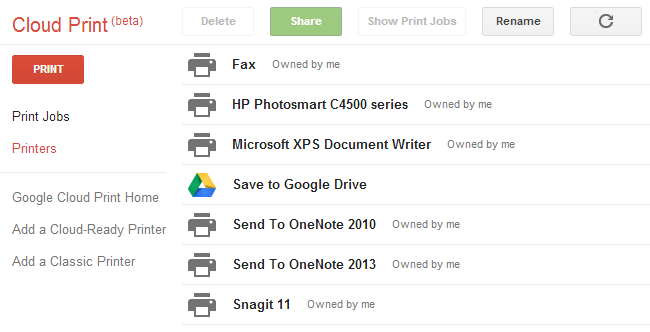
2) To print from your phone or tablet, you’ll need to install a free copy of Cloud Print from Google Play.
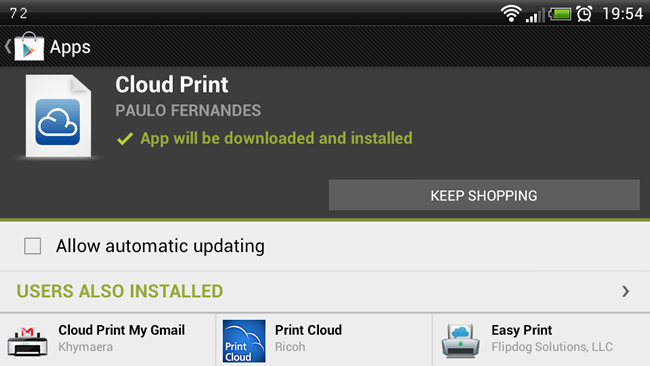
3) Once installed, launch the app and select the Google account you have setup on your computer. You’ll then need to grant permission for the app to access your account.
4) Tap the option that relates to the type of printer you want to add – in the majority of cases this will be Other Printers, and that’s what we’re going to work with – and you can then select one of the printers you have added from the list that is displayed. Indicate whether you would like to use this as the default printer and print a test page to check that everything is working as it should. You can then add more printers if you want.
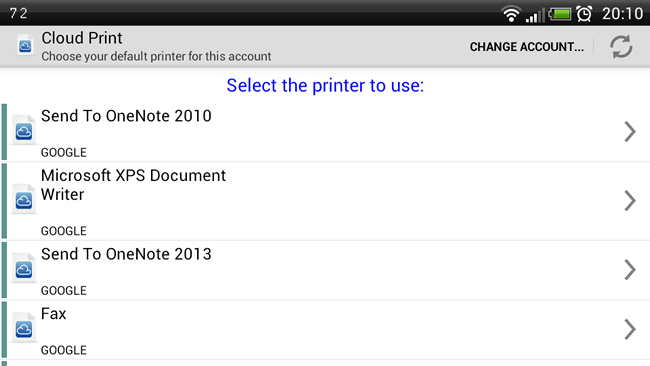
5) Printing can be achieved in one of two ways.
-The first option is to launch Cloud Print on your phone or tablet, head to the Local section and then select the type of document you’d like to print. Now select an individual file, use the ‘Page setup’ option to configure basic settings and then tap ‘Click here to Print’.
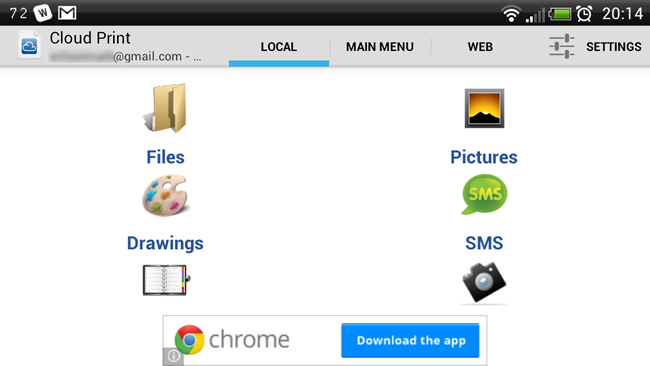
-The other option is to open a file in whatever app is most appropriate and then make use of the Share option. From the menu that appears, all you need to do is select the Cloud Print option and the current file will be transferred to Cloud Print ready for printing.
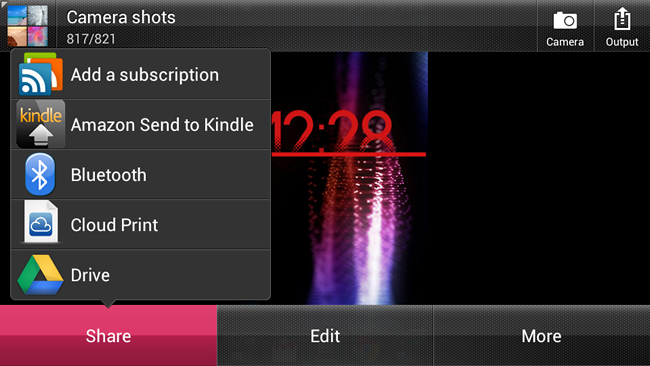
via HowToGeek


0 Response to "Print Any File From Android Without Copying to Your PC"
Post a Comment